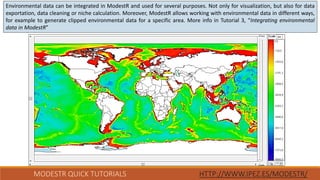14.- Adding WorldClim data to ModestR (Version ModestR 5.3 or higher)
- 1. Step by step tutorial: Adding WorldClim environmental data in ModestR MODESTR QUICK TUTORIALS HTTP://WWW.IPEZ.ES/MODESTR/
- 2. What do you need for this tutorial: 1. ModestR v5.3 or higher 2. Internet connection 3. About 10 minutes ModestR software can be freely downloaded from http://www.ipez.es/ModestR MODESTR QUICK TUTORIALS HTTP://WWW.IPEZ.ES/MODESTR/
- 3. In this tutorial we’ll describe how to integrate environmental data from WorldClim website. Follow the next steps! MODESTR QUICK TUTORIALS HTTP://WWW.IPEZ.ES/MODESTR/
- 4. Environmental data can be integrated in ModestR and used for several purposes. Not only for visualization, but also for data exportation, data cleaning or niche calculation. Moreover, ModestR allows working with environmental data in different ways, for example to generate clipped environmental data for a specific area. More info in Tutorial 3, “Integrating environmental data in ModestR” MODESTR QUICK TUTORIALS HTTP://WWW.IPEZ.ES/MODESTR/
- 5. First, you have to download WorldClim data, from http://www.worldclim.org/ website. MODESTR QUICK TUTORIALS HTTP://WWW.IPEZ.ES/MODESTR/
- 6. For example, you can download bioclimatic variables. ModestR supports data with a maximum resolution of 1 minute. We recommend using data with a resolution of 5 minutes. Data will be downloaded as a single zip. You don’t need to decompress it! MODESTR QUICK TUTORIALS HTTP://WWW.IPEZ.ES/MODESTR/
- 7. Run ModestR MapMaker application. Then go to menu Layers/Manage environmental variables (In ModestRv2.0 this option is located in the Options menu item. In more recent releases it is found in the Layers menu item). MODESTR QUICK TUTORIALS HTTP://WWW.IPEZ.ES/MODESTR/ Go to menu Layers/Manage environmental variables
- 8. An Environmental variables management dialog box will be displayed. Then click on the Add button for the Folders panel. MODESTR QUICK TUTORIALS HTTP://WWW.IPEZ.ES/MODESTR/ Click on the Add button. Then enter a name for the folder. For example WorldClim.
- 9. After creating the folder, you can import the datasets. As we said, in this tutorial, we’ll explain how to import a WorldClim zip file. MODESTR QUICK TUTORIALS HTTP://WWW.IPEZ.ES/MODESTR/ 1. Select the folder created. 2. Click on the Import button and several options will show up. In this example, we’ll import Zip Files. The folder is just a label or tag that ModestR will associate to data for organization purposes. It has no effect on data neither in its usage. Assigning different folder to different data can helps you to identify and find them more easily.
- 10. MODESTR QUICK TUTORIALS HTTP://WWW.IPEZ.ES/MODESTR/ The next step is to select the file that contain environmental data you want to integrate in ModestR. In this case, a zip file from WorldClim. After selecting the file you’re interested in, click on the Open button. The importing process depends on how many variables you want to import, and the size of the files.
- 11. MODESTR QUICK TUTORIALS HTTP://WWW.IPEZ.ES/MODESTR/ A WorldClim zip file can contain many rasters. Besides this, they are in GeoTIFF format. As ModestR uses ESRI ASC format, a conversion process is necessary. Therefore, the importation process can take some time.
- 12. Once the files are imported, you can see the variables in the tree. MODESTR QUICK TUTORIALS HTTP://WWW.IPEZ.ES/MODESTR/
- 13. MODESTR QUICK TUTORIALS HTTP://WWW.IPEZ.ES/MODESTR/ Now you can use those data in any of the ModestR applications for a broad range of analyses. As a first step, you can do to Step by step tutorial 3- Integrating environmental data in ModestR to learn the basics of using environmental data in ModestR.
- 14. It was the Step by Step tutorial: Adding WorldClim environmental data in ModestR Thank you for your interest. MODESTR QUICK TUTORIALS HTTP://WWW.IPEZ.ES/MODESTR/º You can find this one and other tutorials in http://www.ipez.es/ModestR